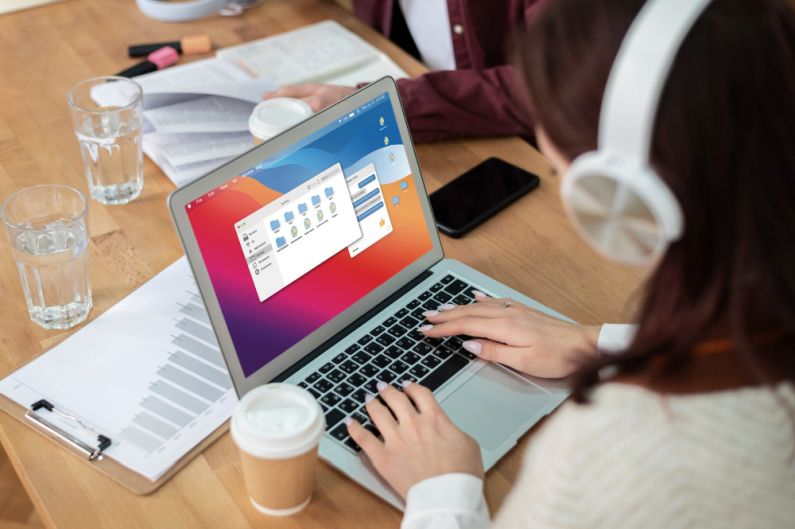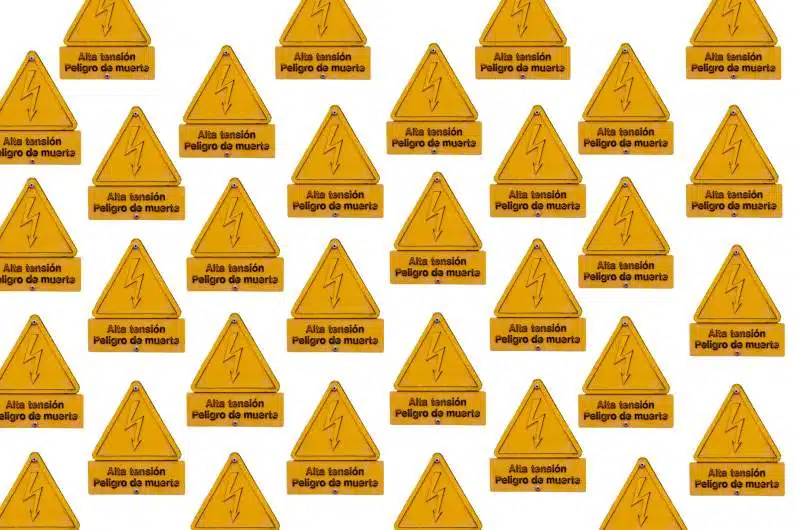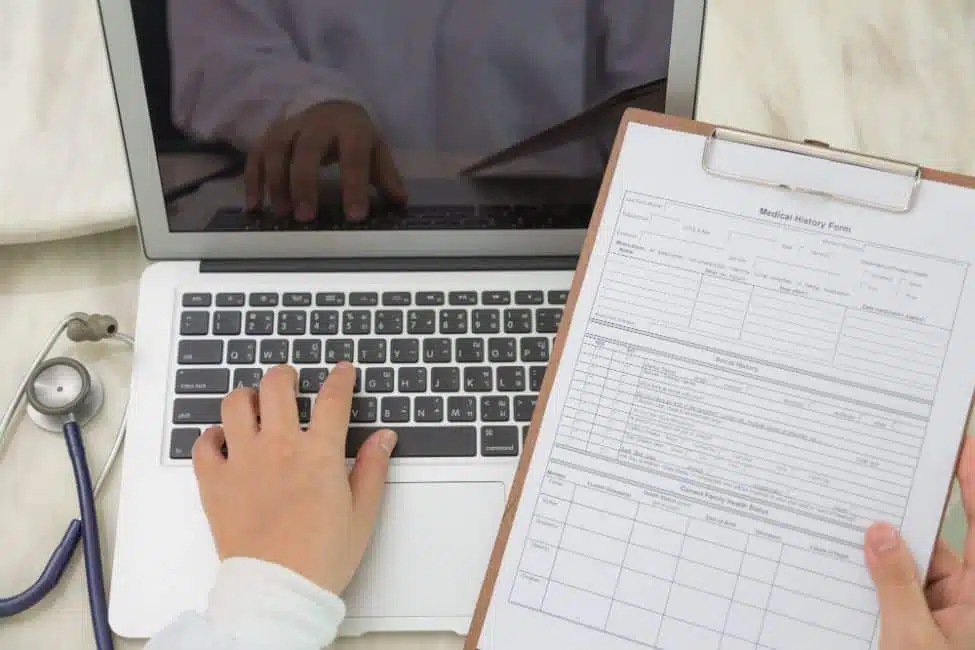Imagine you’re planning your dream vacation to Italy, but there’s a catch: what if you do not know Italian?
There is your Mac next to you with the apps and features stored in it.
Did you realize that it has a translator feature which could as well be your instant language learning companion?
The purpose of this tool isn’t just to quench the thirst of globetrotters; it’s a daily lifesaver for professionals, students, and anyone trying to make their way through the current interconnected society.
Language barriers can make people see the world as a place that is so distant and threatening.
However, it is just you who holds that power which is to demolish the walls of this virtual reality, and it is in your Mac that you are now.
The translation of words is not the only thing about this feature.
It is about understanding cultures, improving comprehension, and giving access to information even if it is not in the language it is presented in.
Whether you are in touch with your internationally located co-workers, studying for a language class, or just doing casual research on a foreign movie, Mac’s translation tool will definitely come in handy for you.
Understanding the Mac’s Built-in Translation Feature
For example, the built-in translator on a Mac may be hardly noticed but it is quite an amazing tool.
Not just a function, it’s your personal translator who is ready to assist you in the process of translation of text, web pages, and live conversations in various languages. However, what are the unique aspects, and how do you make sure that you are exploiting them to the fullest?
- The in-built translation function is a part of macOS and thus, the user experience is enhanced tremendously as the user can have a seamless engagement with it. Whether you’re going through an email, browsing Safari, or checking documents, the translation is only a mouse click away.
- Among all the features, it currently (supports) a lot of languages, and the list is growing with each new iOS version. The language is designed to encompass some European languages such as French and German and some Asian languages including Japanese and Korean. It should be as inclusive as possible.
- One of the main attractions is the possibility to translate text in real-time, so that one may immediately grasp the essence without having to use other applications.
- Apple has been known for its user privacy and the precision of translation has not been an exception. Translations are performed on-device, which means that your chat conversations and data are protected by the privacy policy.
- It is not just text, but it is for images, videos, and other multimedia formats too. This function extends to voice, and it provides instant spoken translations, hence, it becomes a handy gadget to cater to different communication needs.
Activating the Translation Feature on Your Mac
Embarking on the journey to unlock the full suite of capabilities offered by your Mac’s translation feature starts with a simple yet crucial step: activation.
This process is not just a gateway to overcoming language barriers but also a testament to the Mac’s customizable nature to meet individual user needs.
The first step is to venture into the System Preferences. Within the Language & Region section, you will find the controls to customize the translation settings according to your preferences.
This is where you can set your Mac to be ready to connect languages by selecting your preferred languages and adjusting settings to suit your linguistic needs.
Personalizing your Mac in this way makes it a more valuable tool in your daily life.
Similarly, learning how to change the finder default folder can also enhance your efficiency by making frequently accessed folders more accessible, further tailoring your Mac to your personal and professional needs.
Following this initial setup, the focus shifts to incorporating the translation feature across individual applications such as Safari, Mail, and Messages.
Despite each application offering a unique approach to activating the feature, the essence is universally the same: to provide you with the means to effortlessly understand and be understood, irrespective of the language barrier.
Whether it involves translating a webpage in Safari with a simple click or deciphering an email in another language, these capabilities empower you with unparalleled access to global communication.
Through these mechanisms, your Mac evolves beyond a typical computing device into a portal to the world, ready to translate thoughts, questions, and ideas across the diverse tapestry of human languages.
Utilizing the Translation Feature Across Applications
Mastering the translation feature on your Mac doesn’t stop with activating it.
It’s about making it work for you across various applications, transforming your interactions and how you consume content.
Let’s walk through how this feature integrates seamlessly into your daily digital routine, ensuring you’re leveraging it to its full potential.
Safari
Think of Safari as your window to the world. When you encounter a website in a language you don’t understand, the translation feature steps in, turning foreign words into familiar ones.
A simple click on the translation icon in the address bar, and voila, the entire webpage is translated.
It’s perfect for researching topics, reading news, or indulging in foreign blogs and stories.
Messages
Ever got a text in a language that left you scratching your head? With the translation feature in Messages, you can translate these texts instantly.
Just right-click on the message and select translate. It’s like having a bilingual friend who’s always there to help you understand what’s being said, ensuring you’re always part of the conversation.
The Mail app becomes even more powerful with translation capabilities. Receive an email in another language? No problem.
Use the translation feature to turn it into your preferred language.
It ensures that you never miss out on important information or opportunities just because they’re in a language you don’t speak.
Other Applications
But it doesn’t stop there. The translation feature is also handy in other applications, like Notes or Preview.
Imagine you’ve snapped a photo of a menu or a sign in another language; just open it in Preview, highlight the text, and translate.
It turns your Mac into a versatile language tool, ready to assist in almost any situation.
Enhancing Your Translation Experience
It’s great to know that you can now use the translation feature in different parts of the application.
Therefore, let’s move on to the useful tips that will help you translate more efficiently and accurately.
- Apply keyboard shortcuts for quick translations. The feature is time-saving and is simpler to use as well. This thing can be shown in the example of Command + Control + T which will aid you in getting translations immediately and easily.
- If you have a MacBook Pro with a Touch Bar, do not forget to add the translation options among the other customized icons. It is standing there and ready to help you translate right – as you touch the screen with your finger.
- Cut into top-notch productivity by using the function of Split View on translation. The split-screen document is very advantageous, you can see the document and the translation at the same time, thus you can work and translate at the same time.
- Choose what languages you’ll be working with for super-fast translations. Tuning it through System Preferences guarantees that your Mac will all the time be aware of what languages you would like to translate and to what languages.
- See what your settings are to determine how your translations are processed. Realizing you have information you can count on makes the use of this feature a lot easier and more secure.
Addressing Common Translation Challenges
While the Mac’s built-in translation feature is incredibly powerful, like any technology, it may occasionally hit a snag.
Recognizing and overcoming these challenges ensures a smoother, more effective translation experience.
Let’s explore some common hurdles and how to leap over them.
Language Detection Issues
Sometimes, your Mac might stumble when determining the language it’s dealing with.
This can lead to incorrect translations or even the feature failing to activate. If this happens, manually select the language from the translation menu.
It’s a quick fix that nudges your Mac in the right direction, ensuring accurate translation.
Translation Accuracy
Accuracy is crucial, especially when translating for work or education. If you notice errors or sentences that don’t seem quite right, use context to guide you, or compare with other translation services for critical documents.
Remember, no translation tool is perfect, but they can still be incredibly helpful.
Handling Slang and Idioms
Colloquial phrases and idioms often don’t translate well between languages. If you encounter a phrase that makes no sense post-translation, a bit of online research can clarify its meaning.
Understanding cultural nuances plays a big role here, turning a confusing translation into a learning opportunity.
Maximizing Your Mac’s Translation Capabilities
For a truly efficient translation experience, think of this feature as something more than just a tool; think of it as an aid to learning and a tool to bring people of different cultures together.
Initially, put it to use during your normal days. Whether it’s a new news article in a different language every day or translating your international friend’s emails, which is a very common practice, the use of the device will also step up your familiarity with the tool and the language in the process.
Second, you should not stick to the essentials. Immerse in the settings to personalize the experience for you.
This will allow you to change the language, and explore privacy and security options, among other things.
Your Mac translation is not only concerning the changing of language text from one to another, rather it is about linking you to a realm of information and culture that was previously in your ignorance.
It is not only about the translation of words every time you use them, but it really shows you the beauty of new views, meanings, and connections.
Cause every click is one step towards a fully interconnected world.