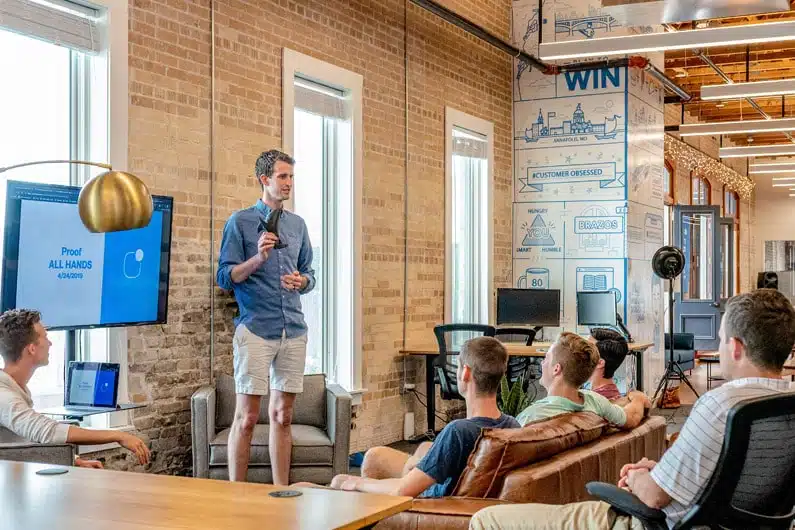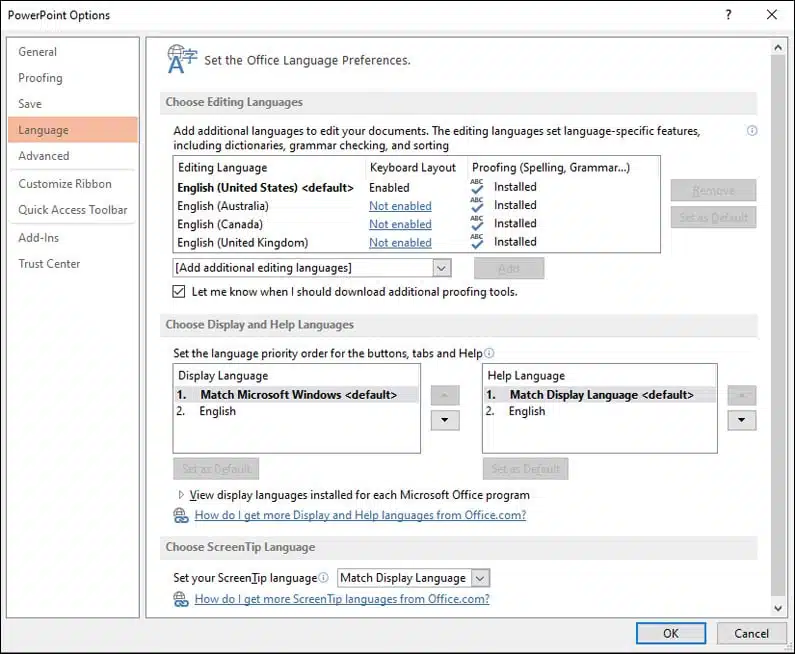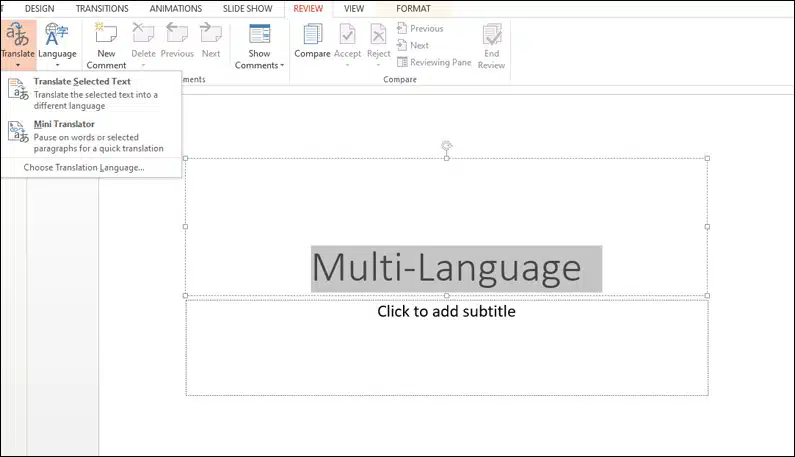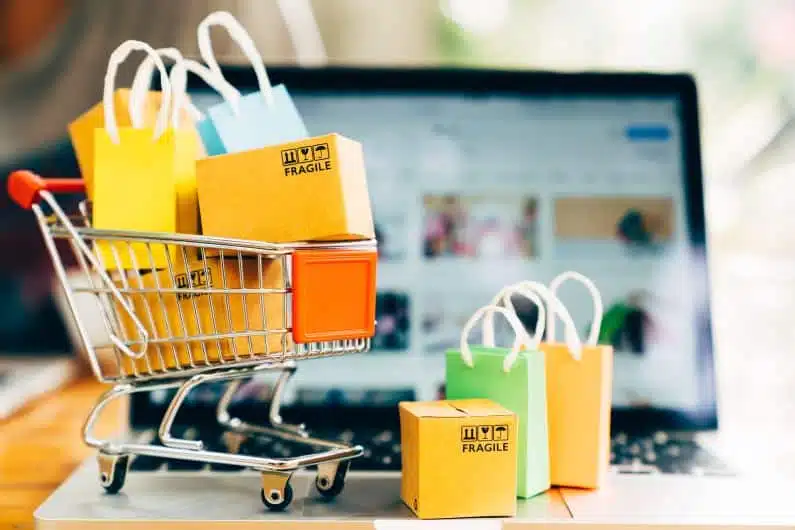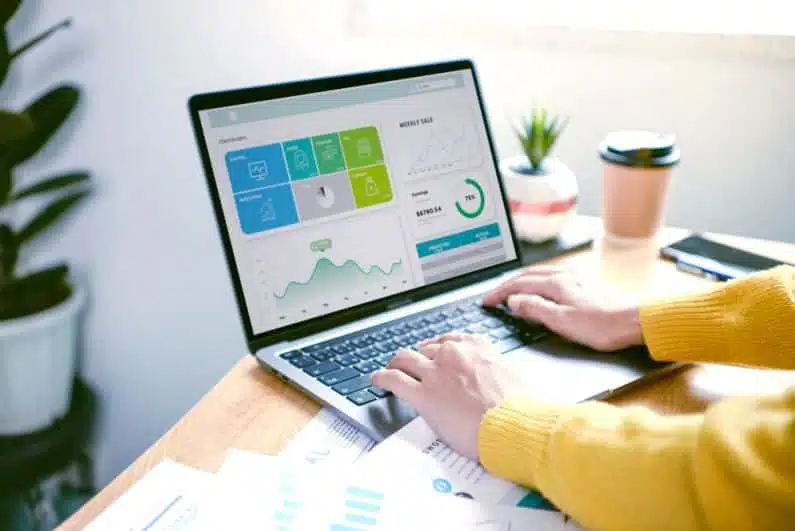Businesses have transcended global barriers and as such, you may need to travel to foreign countries to hold business meetings or sales pitches.
Part of this process may involve creating and delivering PowerPoint presentations and, if the attendees do not speak your language, you must adapt accordingly.
This will require you to prepare multi-language powerpoint presentations. It is vital to get the language in these presentations right, as you don’t want to misrepresent your message or give a bad impression of your company.
You should design the presentation with the target audience in mind.
Fortunately, there are many free PowerPoint templates available, which will make a big difference as you will have time to work on the content of the presentation, rather than developing your own template.
In this article, we will discuss how to prepare a multi-language PowerPoint presentation for international markets. Let’s dive into it.
Preparing for a Multi-Language Powerpoint Presentation
Preparing a PowerPoint presentation can be an intimidating project anyway, just on its own.
But now, you’ll have the additional challenge of adapting it for a multilingual audience.
The content of your presentation must be translated to a high standard so as not to alter or lose your message.
When preparing your PowerPoint presentation, keep the following considerations in mind.
Understand the Culture
What may make sense in your country may have a completely different meaning in another. Some images may be offensive to some cultures.
Symbols may also carry different meanings, so be very careful with what you use.
If you work with a professional localization service, they will be able to advise you on what needs to be changed or eliminated.
One way to avoid this kind of issue is to avoid unnecessary visuals and idiomatic language.
This is also true if you are presenting to an audience that speaks English as a foreign language; using straightforward language will be much easier for all involved.
Script Direction
English-speaking countries, and others that use a Latin script, write from left to right.
Others, such as Arabic, Farsi, and Hebrew write from right to left. Japanese and Chinese apply vertical or horizontal writing rules.
PowerPoint is ideal to manage these language variations because you can use any direction.
However, if you are creating a presentation that will include languages with different script directions, you’ll need to spend a bit more time on alignment and animations.
Translated Language Considerations
When text is translated from one language to another it changes shape and size.
A text that’s translated from English to German on average will grow 30% in length.
When translated into Finnish, that same English text will be around 30% shorter. This will have an impact on the layout of your PowerPoint presentation.
As well as text length, the visual difference in scripts will affect the aesthetics and layout of the presentation.
Take a look at different scripts such as Arabic, Hebrew, Chinese, and Cyrillic; how do they occupy the space?
You will need to take this into consideration when designing your presentation.
Guide to Preparing Multi-Language Powerpoint Presentations
Here are some useful tips for preparing your multilingual PowerPoint presentation:
Save the Documents Using Language Code Suffix
Organize your presentations into language code suffix files.
The language code suffix can either be country or locale-based.
The advantage of doing this is that you keep the source document intact.
You also have quick access to the files on your hard disk when you arrange them properly.
Use of Sections to Separate Presentations
Sections allow for better organization of your presentation.
They consist of slides that are specific to what you want to present.
How your sections are divided may need to be tweaked depending on the language.
Get a Look and Feel for the Entire Presentation
Take advantage of tools such as Google Translate to get a feel for how different word combinations look.
Translate a slide on a PowerPoint presentation to see how it will look when you finish.
As we have stated above, translated words will have a different look from the original. The length, for example, could be longer or shorter.
It’s not advisable to rely on Google Translate for the final presentation, but it can be a useful tool for you when creating the template.
Changing Language in Powerpoint
It’s easy to change the language in PowerPoint. Here is what you’ll need to do:
-
- Go to the PowerPoint menu
- Select File
- Select options
- Select languages (it is crucial to change the editing language as well so that you can use correct grammar and spell check).
- Display language
- Scroll through the available languages to select the one you want to use. Select language and Set as default.
- Close the PowerPoint and then restart it.
- You will have successfully changed the language.
Sometimes the language you want is not on the list. Go to office.com by selecting Get more display and help languages.
When the page opens, input the language you need in the selection box. Now download the language and install it on your machine.
Translating Text
If you want to translate some text but not for the entire presentation, here is what you’ll need to do,
-
- Select the text you want to translate
- Go to the review tab
- Select translate
Just like Google Translate, this is a useful tool, but should not be relied on to create an accurate translation without being checked by a professional.
Use of Translation Services
If you want to ensure high-quality translation, it’s a good idea to work with a professional translation service.
Machine translation that hasn’t been checked by an expert can lead to some misunderstandings and leave a poor impression of your company.
When hiring translators, make sure that they have experience in your field and working with the target culture.
Powerpoint Translator for Real-Time Multi-Language Translations
Artificial intelligence (AI) has found its way into PowerPoint presentations with a PowerPoint translator. It allows for Real-Time multilingual translations.
You will need to download and install the app. Once it is on your device, you can access it on the slide show tab.
Getting a language of choice is as easy as clicking on the starter subtitles.
You will then choose the language you want from a selection of over 60 options. You must also indicate what language you will be speaking.
Take some time to let the AI get used to your voice. Practice well in advance before doing the presentation.
Now, here is where it gets interesting. Everyone at the presentation can choose the language they are comfortable using.
When you set up the PowerPoint translator, you get a QR code and URL.
You can then share this with the attendees so they can choose their language. When you speak, artificial intelligence captures your voice.
It then sends it to Microsoft translation services.
The attendees then get the translation as subtitles. Best of all, you can get feedback from the attendees.
All they need to do is type their feedback or speak into their devices.
Final Thoughts
Preparing for a multi-language PowerPoint presentation can be difficult as you must convey your message to an audience that doesn’t speak your language without losing your professionalism.
You must be alert and focused throughout the preparation and delivery process. Hire a translator to help with the presentation.
Alternatively, take advantage of technology by using a PowerPoint translator.
If you are looking for a reliable translation service, look no further than BeTranslated.
Our skilled translators are experts in the cultures and languages of their chosen countries, we have the right professional for you.
For more information or a free, no-obligation quote, get in touch today.